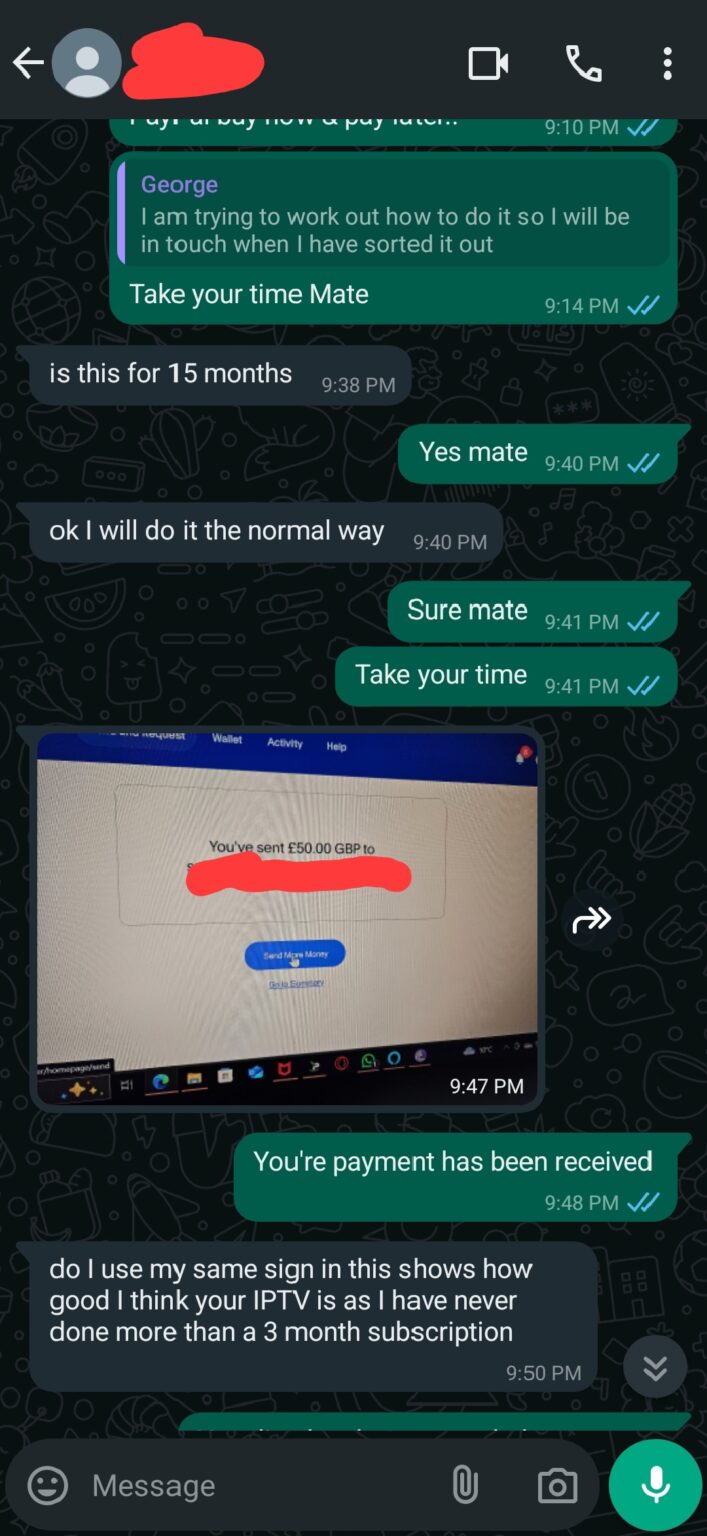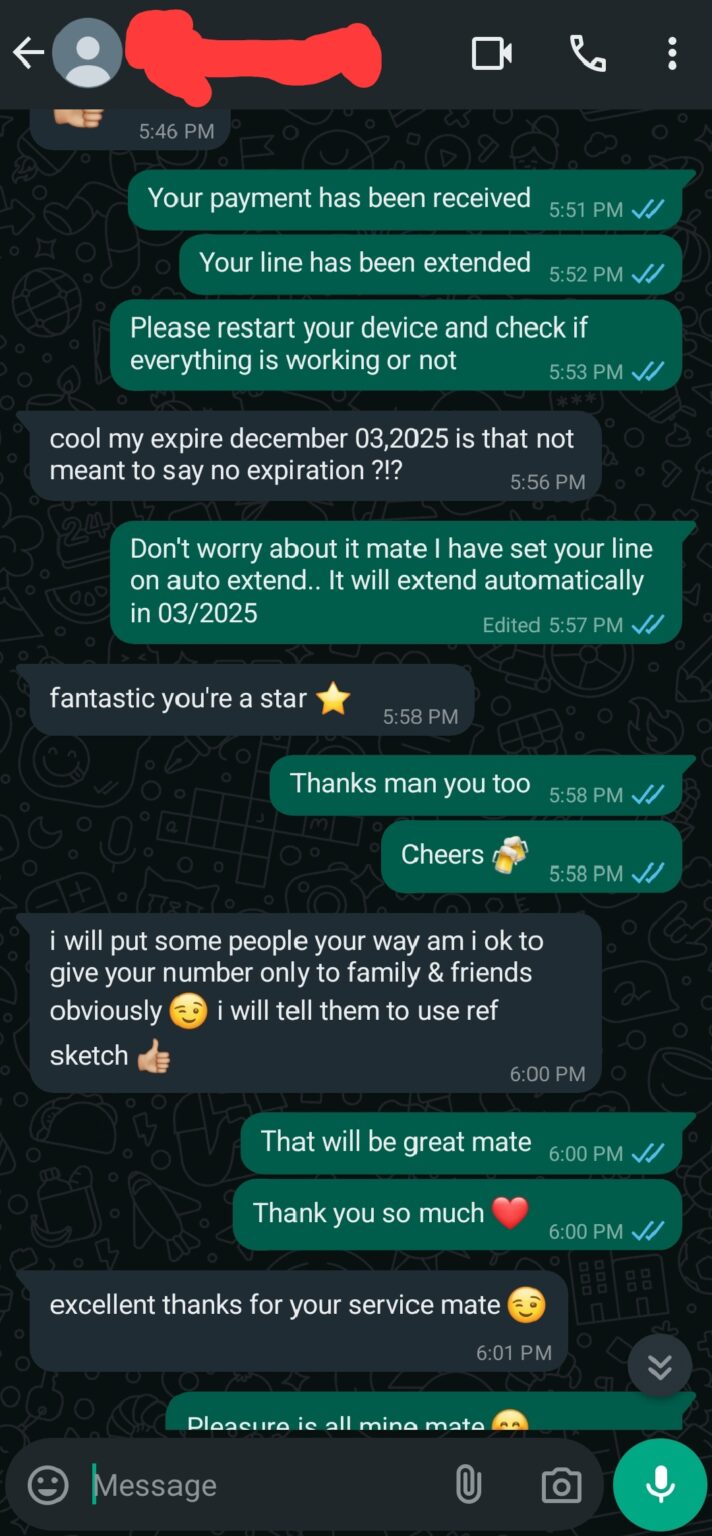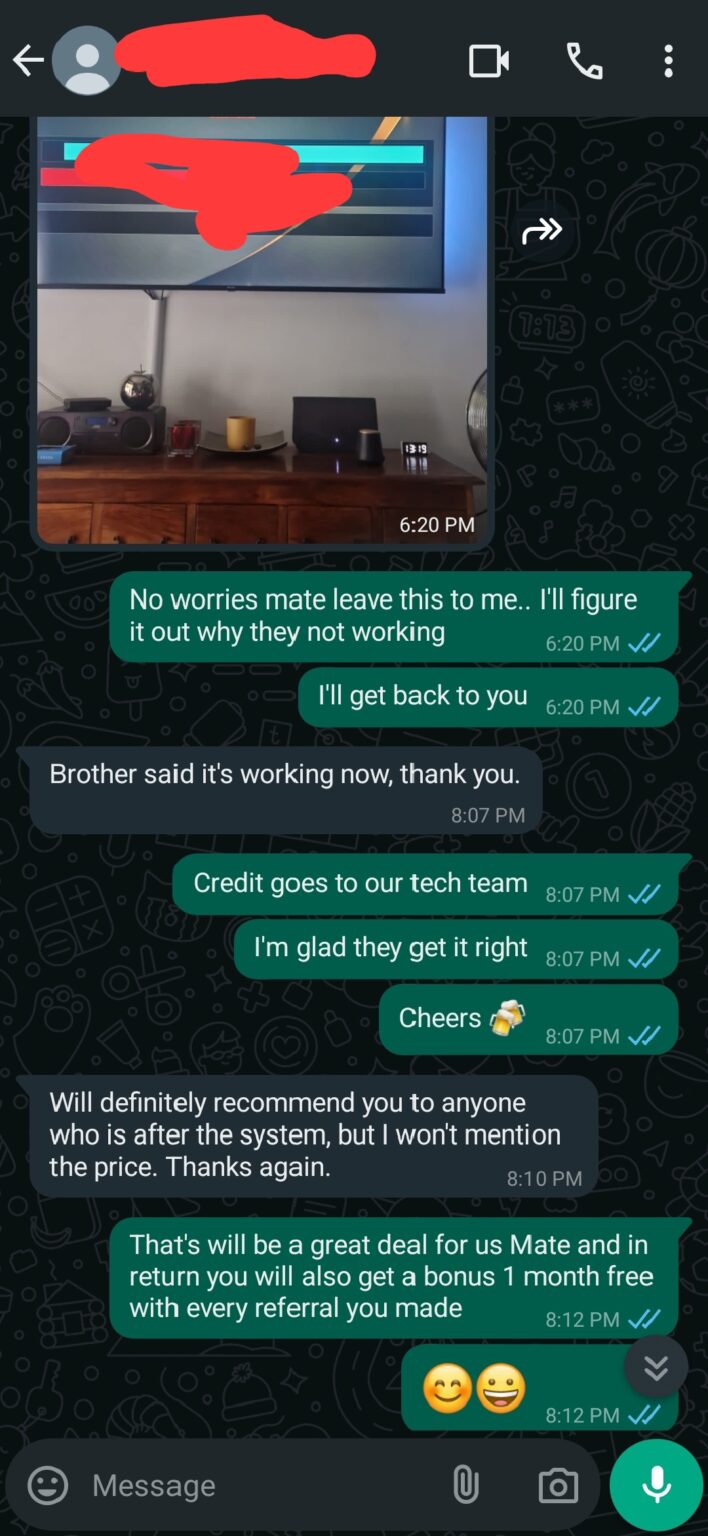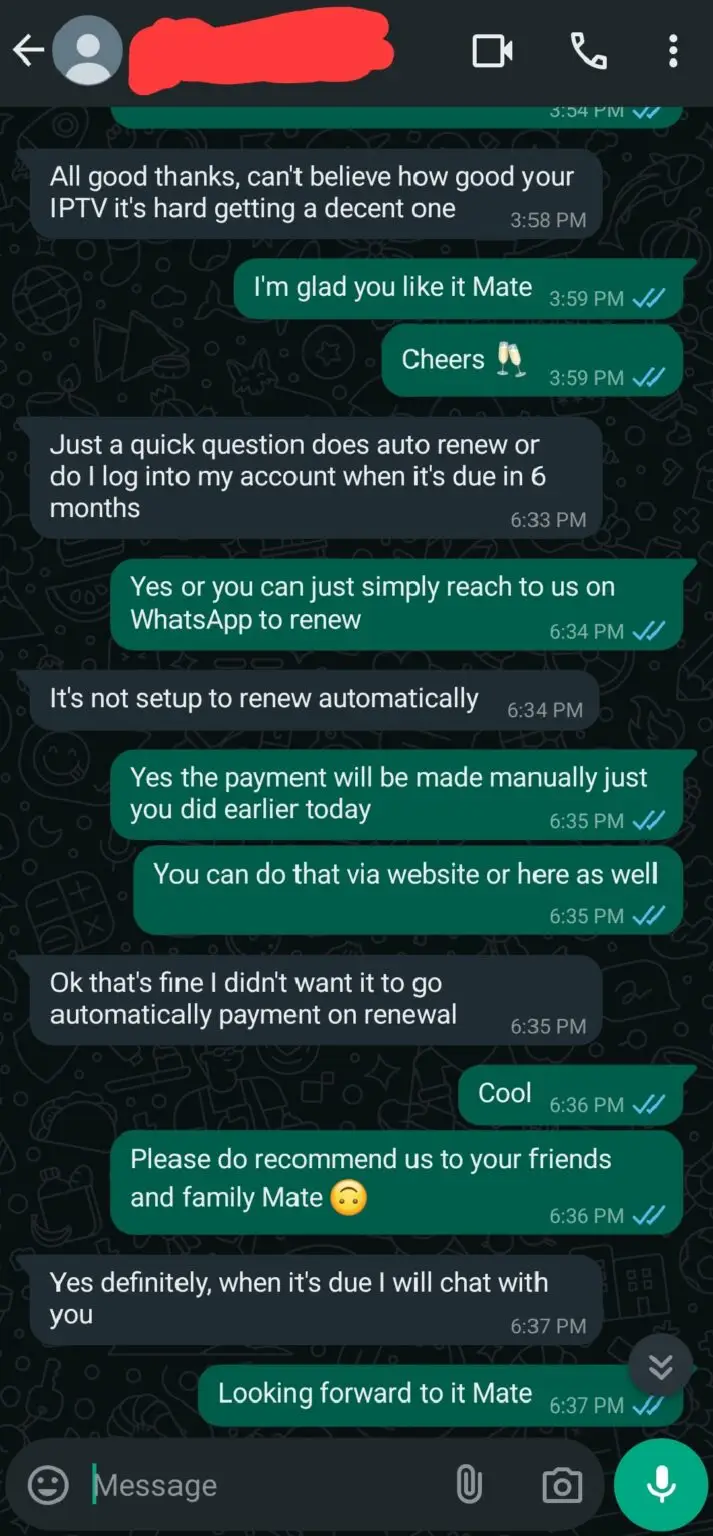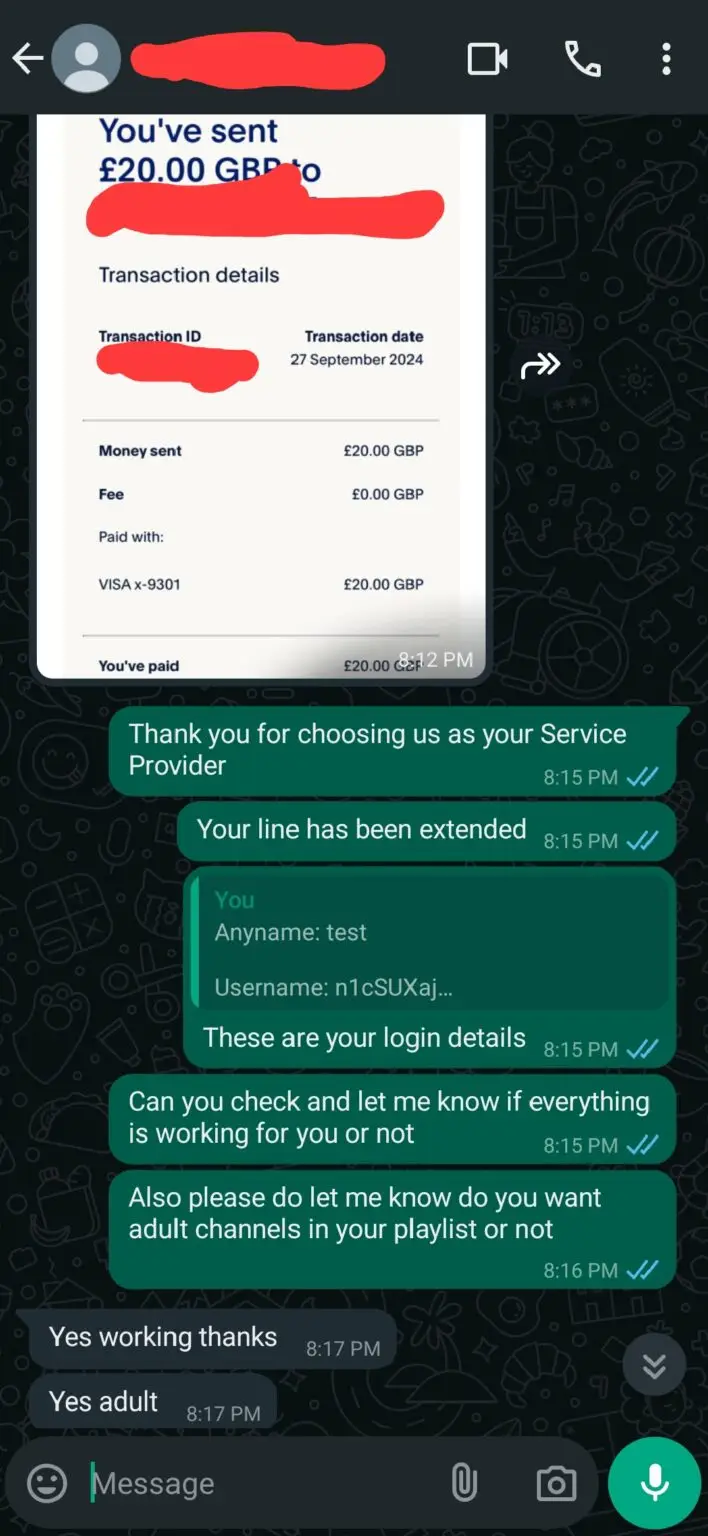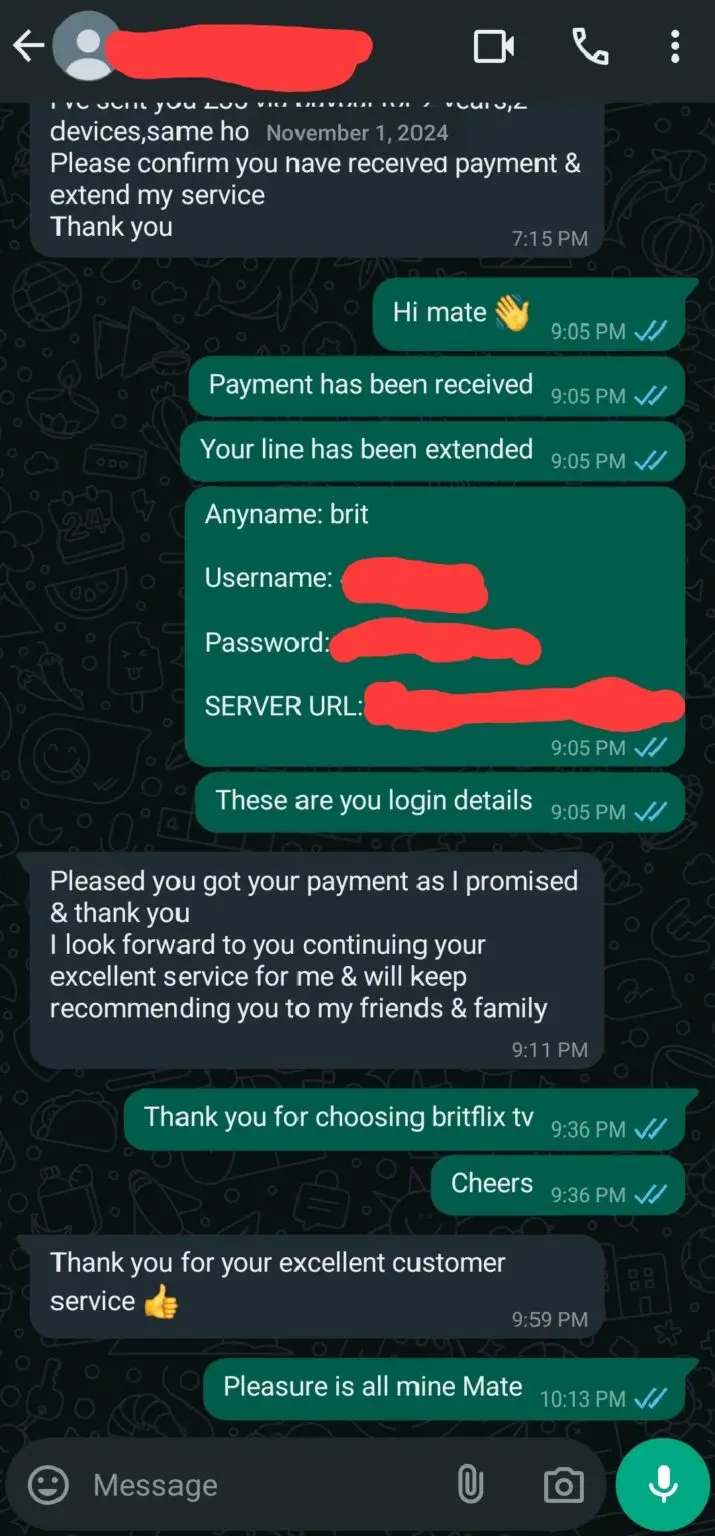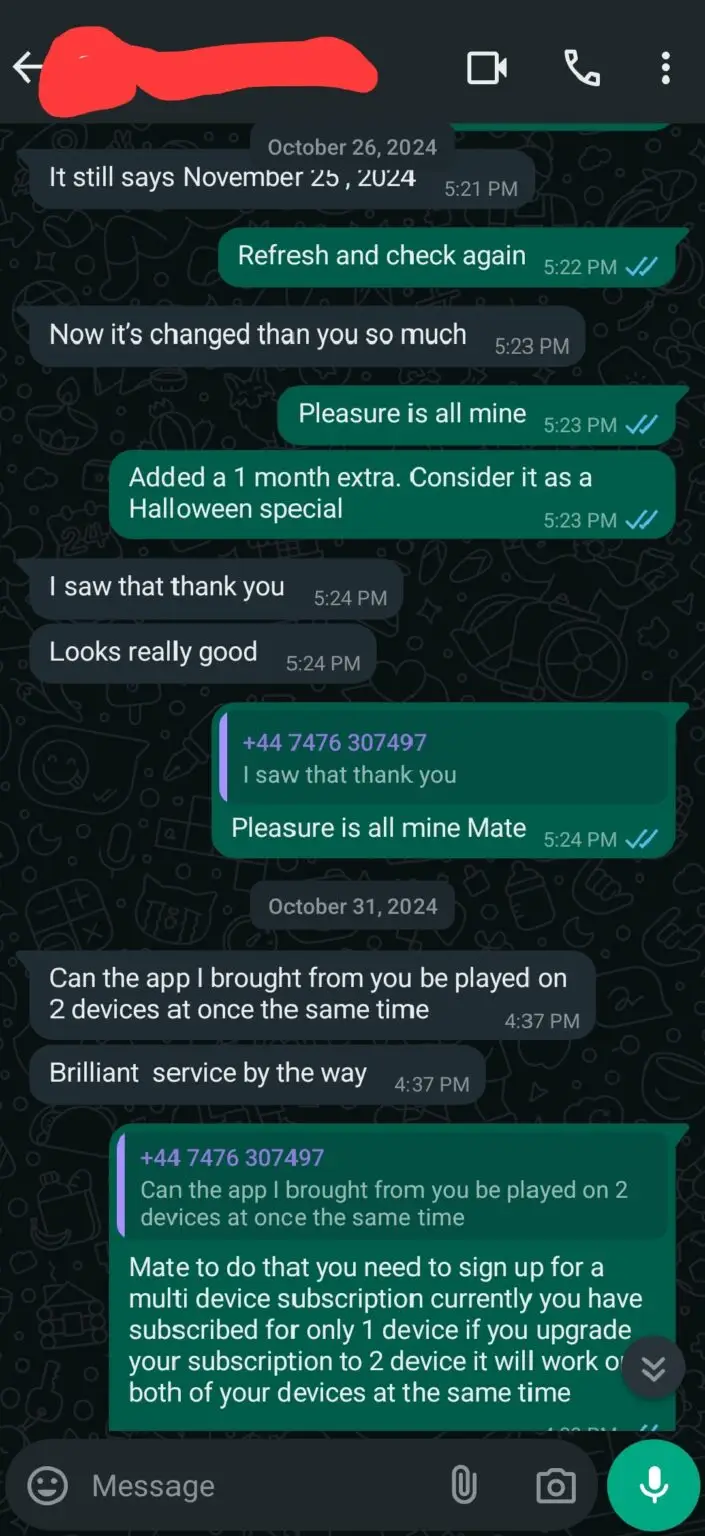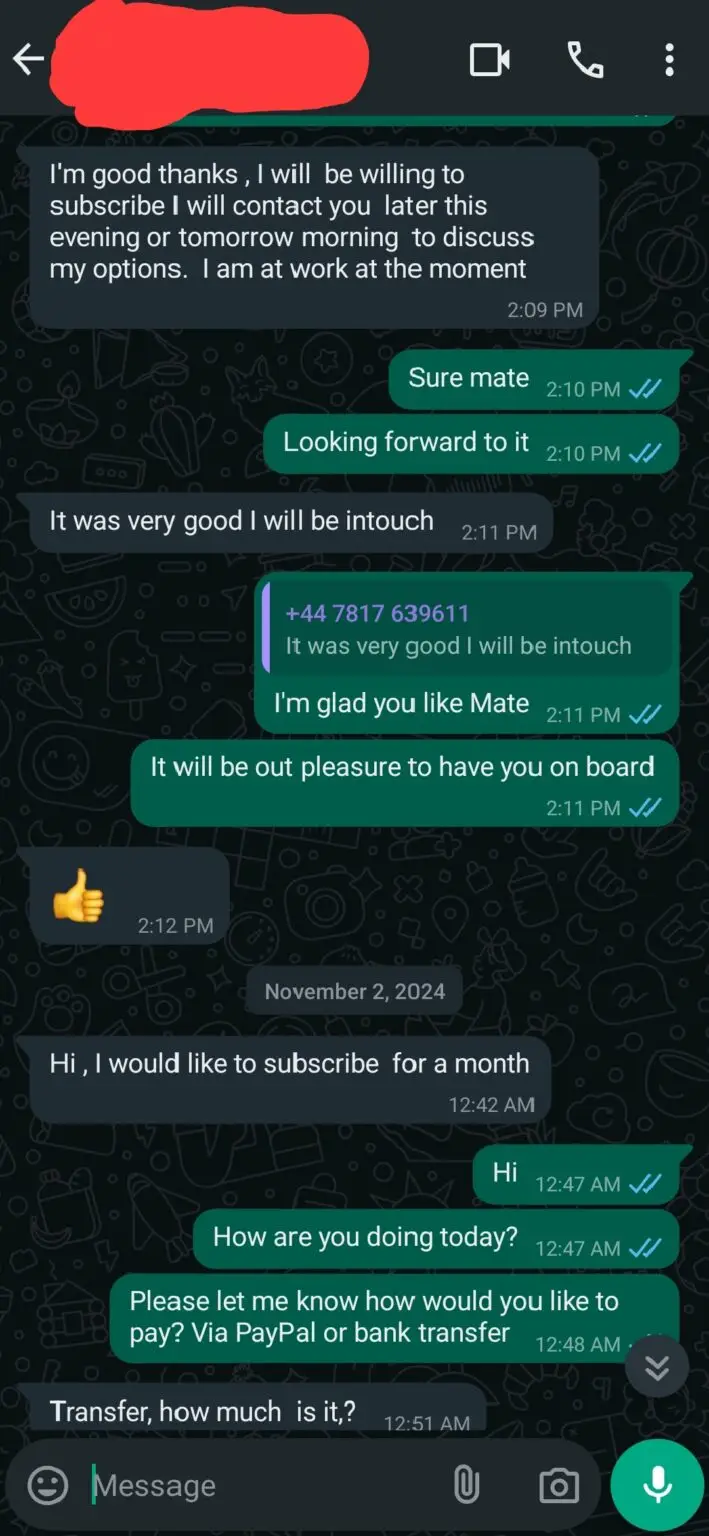Welcome to Our IPTV Setup Guide!
If you’re here to learn how to set up our IPTV service on your device, you’re in the right place. This page will guide you step by step through the installation process on various supported devices.
If you don’t find the instructions for your specific device listed here, don’t worry! You can easily reach out to one of our live chat agents through the green widget located at the bottom right of your screen. Our team is ready to assist you with setting up our service on your device.
Happy streaming!
First We need to Download a Downloader in your firestick or android box if you already have a downloader then scroll down to point 17 where it will guide you how to download our own custom app or Smarters pro on your firestick via downloader:
1 . From the Home Screen of your Device, hover over the Find Option.
2. Click Search.
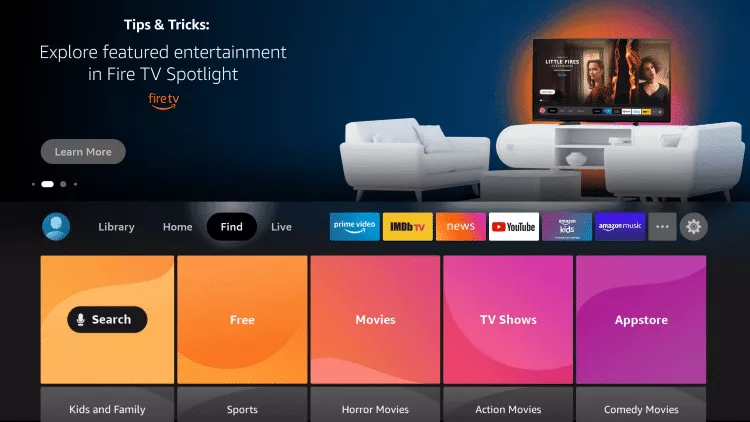
3. Search for and select Downloader.
4. Choose the Downloader app.
5. Click Download.
6. Wait for the app to install.
7. Once the app finishes installing click Open.
8. Return to the home screen and open Settings.
9. Click My Fire TV.
Some Time Developer option is unavailable by default, To enable This option
- Highlight Settings on the FireStick home screen (the gear icon on the far right).
- Open My Fire TV.
- Now, this is the window where you would typically see the Developer Options. However, it’s not there. Therefore, it must be enabled. Click the option About.
- Select your FireStick on the next window. For example, I have Fire TV Stick 4K.
- Quickly click your FireStick 7 times you the following notification appears at the bottom of the screen: No need, you are already a developer.
- Go back to Settings > My Fire TV. The Developer Options has been reinstated.
- When you click the Developer Options, the two settings appear: ADB debugging and Install unknown apps (some devices may show Apps from Unknown Sources instead).Make Sure They are Enable
10. Choose Developer options.
11. Click Install unknown apps.
12. Find the Downloader app and click it.
13. This will turn Unknown Sources to On for the Downloader app. This will enable side-loading on your device.
14. Launch Downloader.
15. Click Allow.
16. Click OK.
17. Type the following URL exactly as shown here: https://tinyurl.com/mediastarsxc or use the code: 688462 and click Go.
And for IPTV Smarters app URL: https://www.iptvsmarters.com/
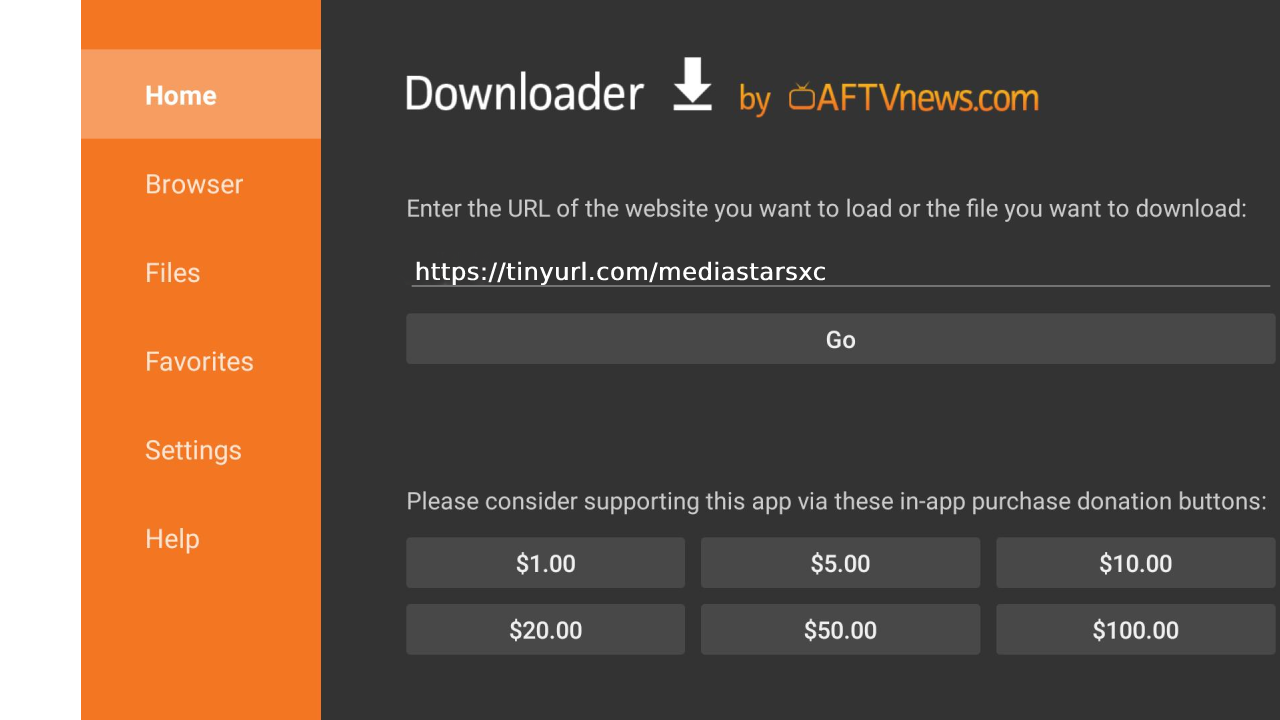
18. Wait for file to download.
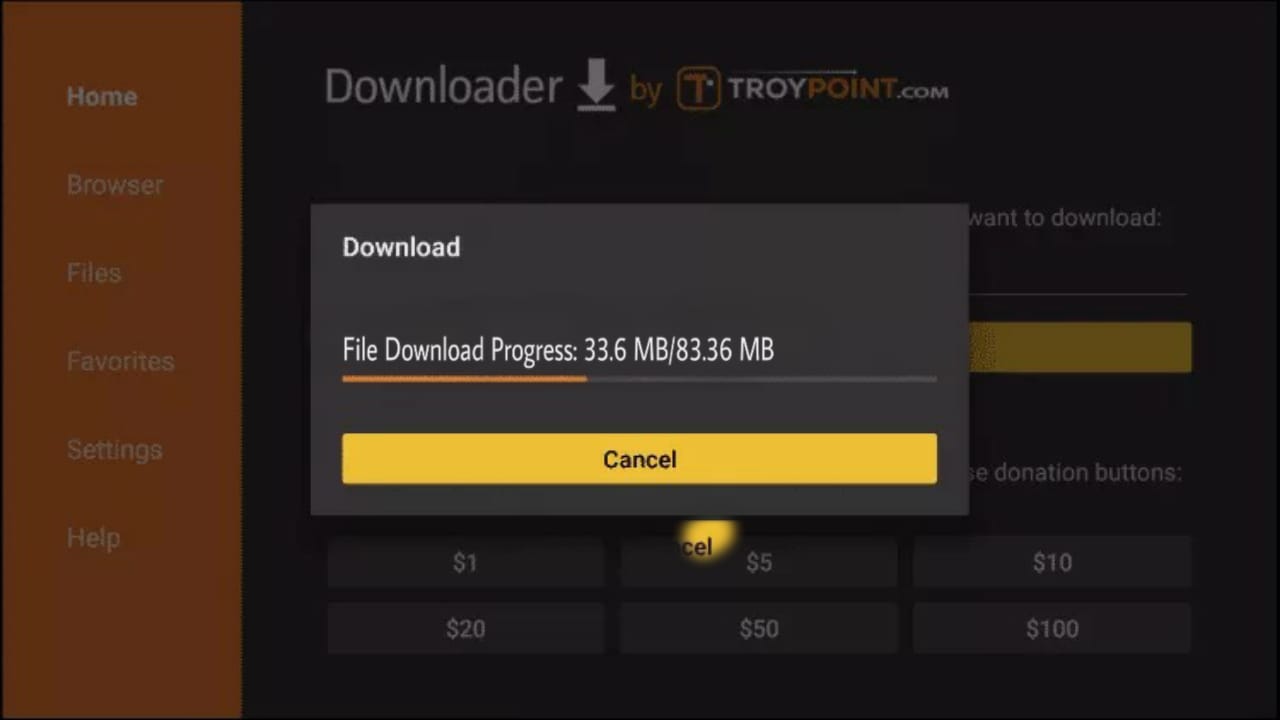
19. Click Install.
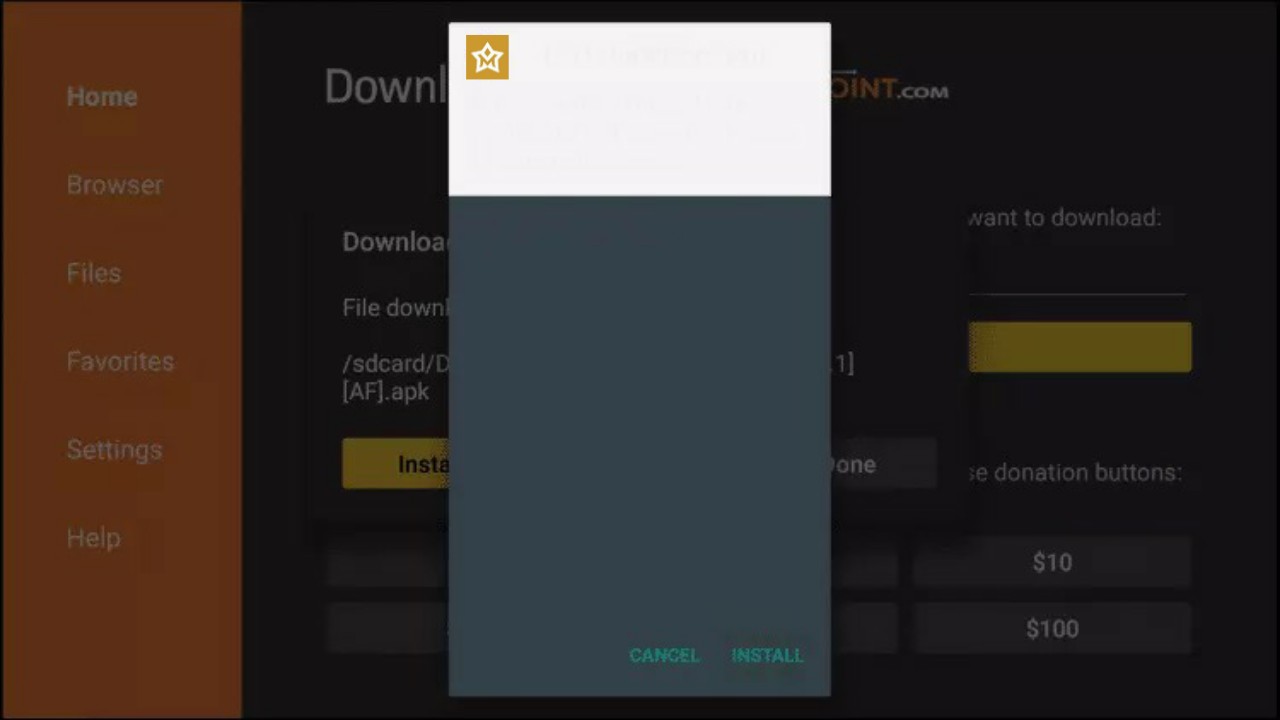
20. Click Done.
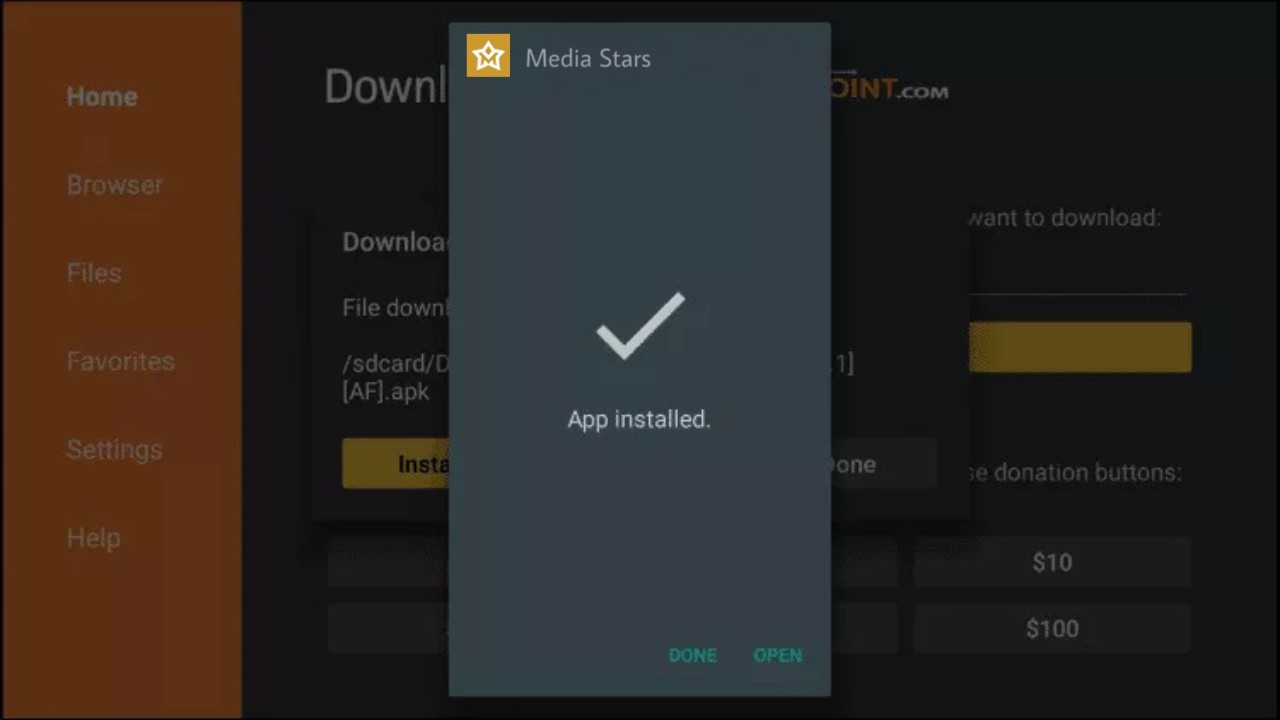
Navigate to the app store on your Smart TV. This could be called something like “LG Content Store,” “Samsung Smart Hub,” or “Google Play Store,” depending on your TV’s manufacturer and operating system.
1: Use the search function within the app store to search for the IPTV apps you want to download. In this case, search for “IPTV Smarters Pro” and “IBO Player or IBO Player Pro.”
note: IPTV Smarters is a free to use app on the other hand IBO Player is a Paid app around 9 GBP for a live time member ship
2: Once you install the IPTV Smarters pro on your Smart tv, Open the app and select Login with xtream codes API and use the details which will be provider from us after you sign up for a trial or subscription to login into the app. The details include Username, password, server url, these details will sent to you via email or on your whatsapp number after your palce an order for a free trial or a subscripiton
How to setup IBO Player:
Once you install the IBO Player or IBO Player pro on your smart tv. Please Open the app and send us it’s mac address and device key which will be mention on the screen when you open the ibo player on your tv ( you can send us the mac address via email or via live chat or mention it during ordering) and we will upload the playlist from our side.
once the playlist is uploaded , all you need is to restart your tv and open the ibo player an you’re good to go. Everything will work perfectly
When checking out, please make sure to provide the Mac address of your STB app or mag box. You can also send it to us via live chat, WhatsApp, or email. We will add it to our system as soon as you send it to us, and after that
Step One.
Once you have plugged in your Mag Box, please switch on and Go to settings > system settings > servers > portals.
Step Two.
Please type the following under portal 1 URL: (http://icewater.one:8880/c )and then press OK to save.
Note: Until you give us the mac address of your mag box or STB app, the portal URL won’t function.
Step Three.
Press the “Home” symbol on your remote control two times.
Then go to Restart / Reload Portal.
Now you should see an orange/yellow bar loading across the screen! This means you have successfully setup your device with our IPTV Subscription.
Step 1: Start by downloading the SMARTER PLAYER LITE or XCIPTV Player from the App Store
Step 2: Open the app once downloaded and click on “Add user” then click on “Log in with Xtream Codes API“.
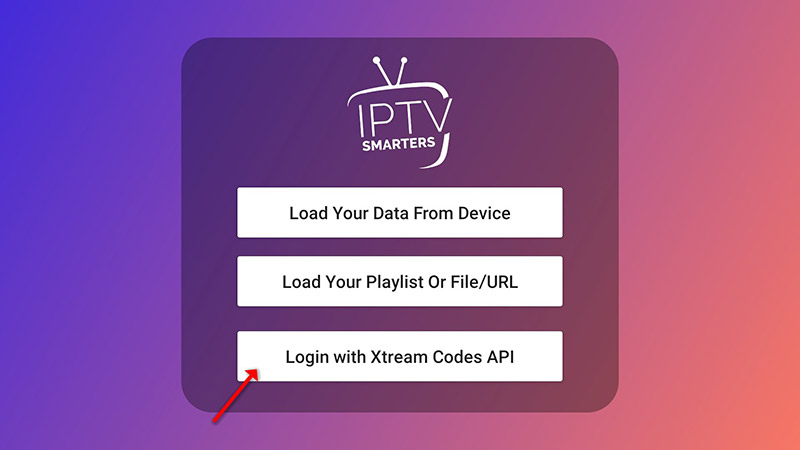
Step 3: In this step, in the first box, select any name you want for example “BritFlix”. On the second and third boxes, enter the “Username” and the “Password” and the server URL which can also be found on your LOGIN DETAILS. which will be provided by us once you sign up for a trial or Subscription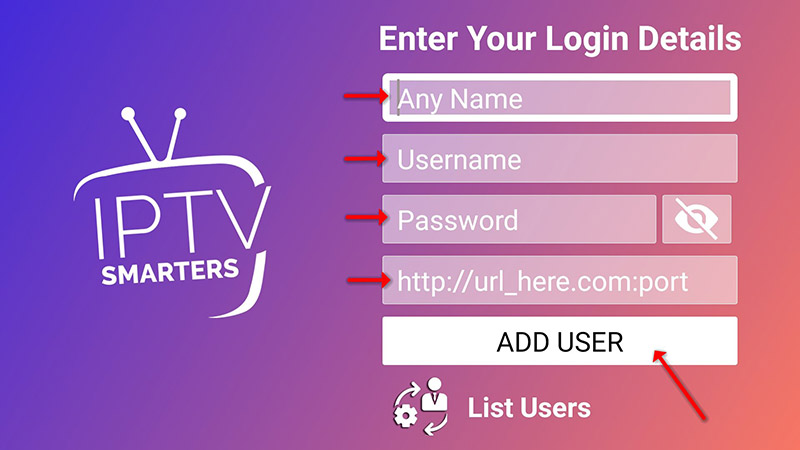
Now Click on “ADD USER” to proceed to the next section.
Step 4: Wait some seconds.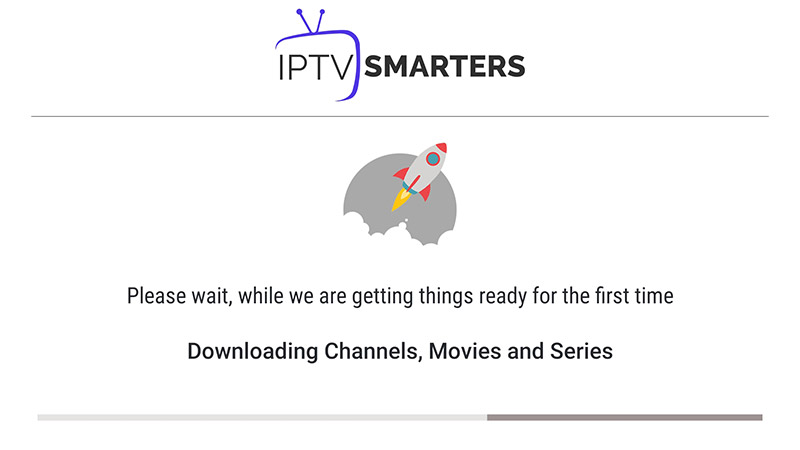
Now, your setup using your iPhone/iPad is complete, and you’re good to go!
The easiest task is to set up Android phones.
To accomplish that, enter the media stars APK URL below into your browser, such as Google Chrome or another browser of your Phone
APK URL: https://tinyurl.com/mediastarsxc
Note: Make sure you have already allow download from unknown sources from your mobile setting and allow storage access to the app while installing it into your device
Once you Install the app , Please Open the app and select Main as Panel and use the username & Password ( which will be provided by us after you sign up for a trial or subscription or you can get in touch with us via live chat and get your username & password directly.