First We need to Download a Downloader in your firestick or android box if you already have a downloader then scroll down to point 17 where it will guide you how to download our own custom app or Smarters pro on your firestick via downloader:
1 . From the Home Screen of your Device, hover over the Find Option.
2. Click Search.
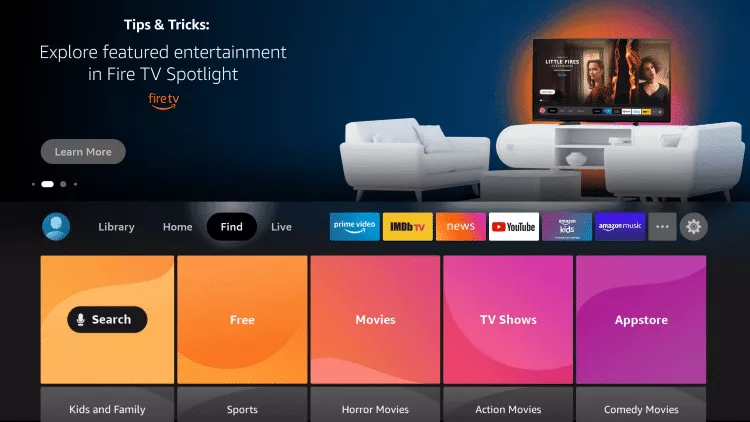
3. Search for and select Downloader.
4. Choose the Downloader app.
5. Click Download.
6. Wait for the app to install.
7. Once the app finishes installing click Open.
8. Return to the home screen and open Settings.
9. Click My Fire TV.
10. Choose Developer options.
Some Time Developer option is unavailable by default, To enable This option
- Highlight Settings on the FireStick home screen (the gear icon on the far right).
- Open My Fire TV.
- Now, this is the window where you would typically see the Developer Options. However, it’s not there. Therefore, it must be enabled. Click the option About.
- Select your FireStick on the next window. For example, I have Fire TV Stick 4K.
- Quickly click your FireStick 7 times you the following notification appears at the bottom of the screen: No need, you are already a developer.
- Go back to Settings > My Fire TV. The Developer Options has been reinstated.
- When you click the Developer Options, the two settings appear: ADB debugging and Install unknown apps (some devices may show Apps from Unknown Sources instead).Make Sure They are Enable
11. Click Install unknown apps.
12. Find the Downloader app and click it.
13. This will turn Unknown Sources to On for the Downloader app. This will enable side-loading on your device.
14. Launch Downloader.
15. Click Allow.
16. Click OK.
17. Type the following URL exactly as shown here: https://tinyurl.com/mediastarsxc and click Go.
And for IPTV Smarters app URL: https://www.iptvsmarters.com/
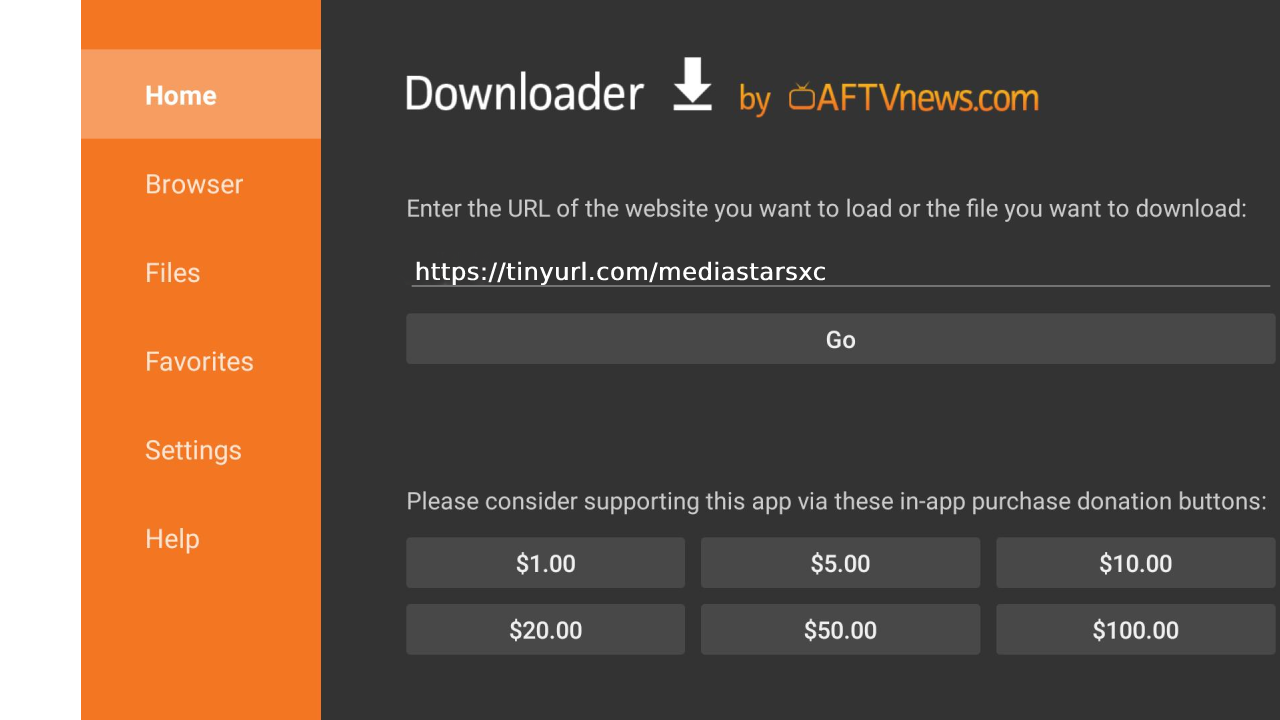
18. Wait for file to download.
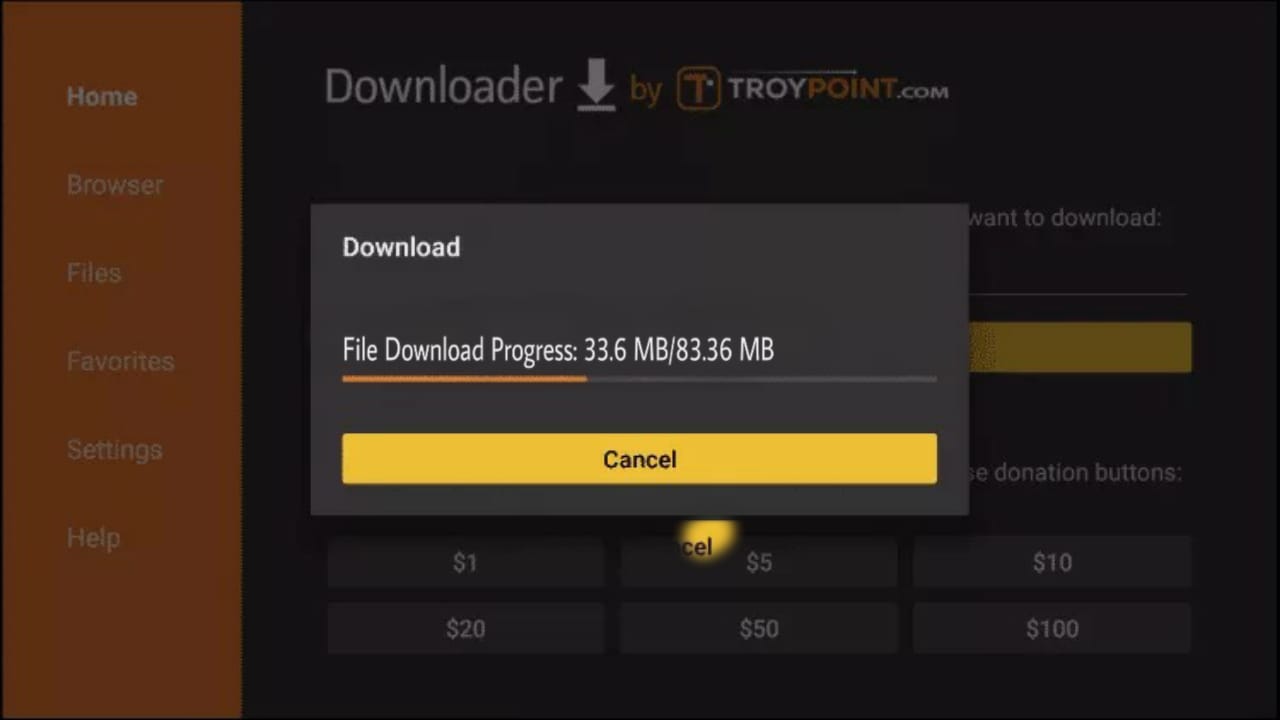
19. Click Install.
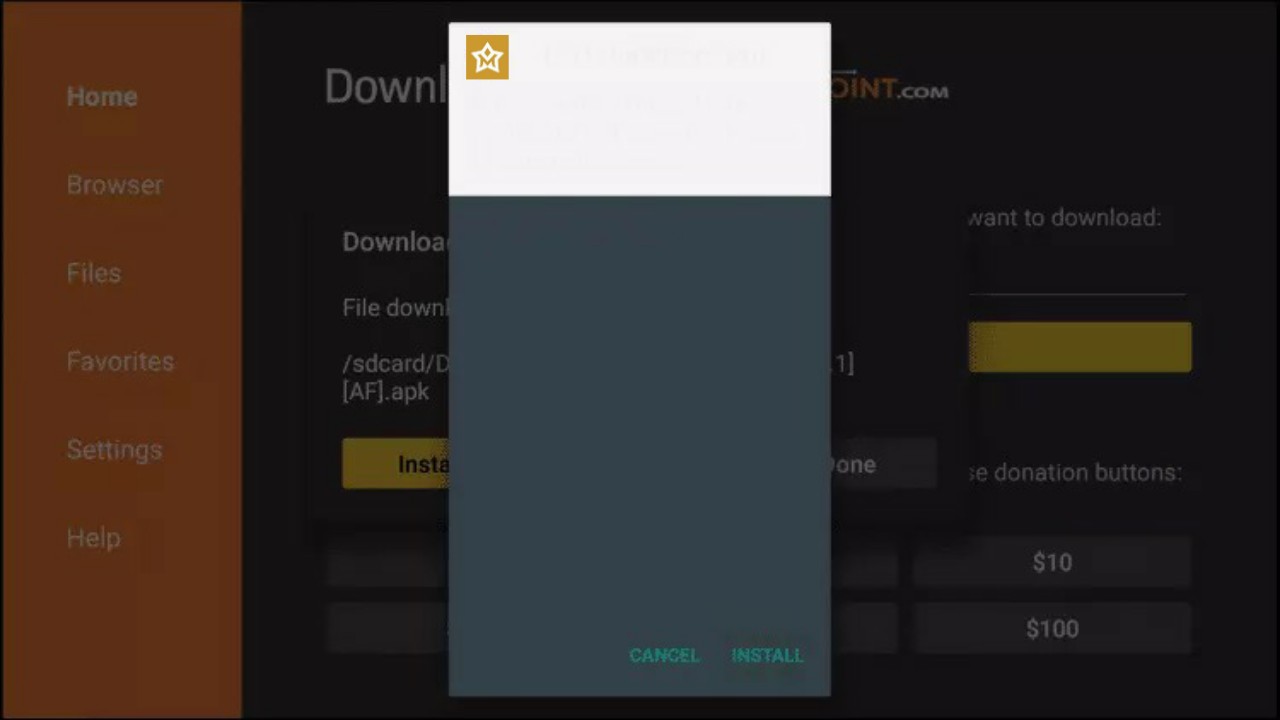
20. Click Done.
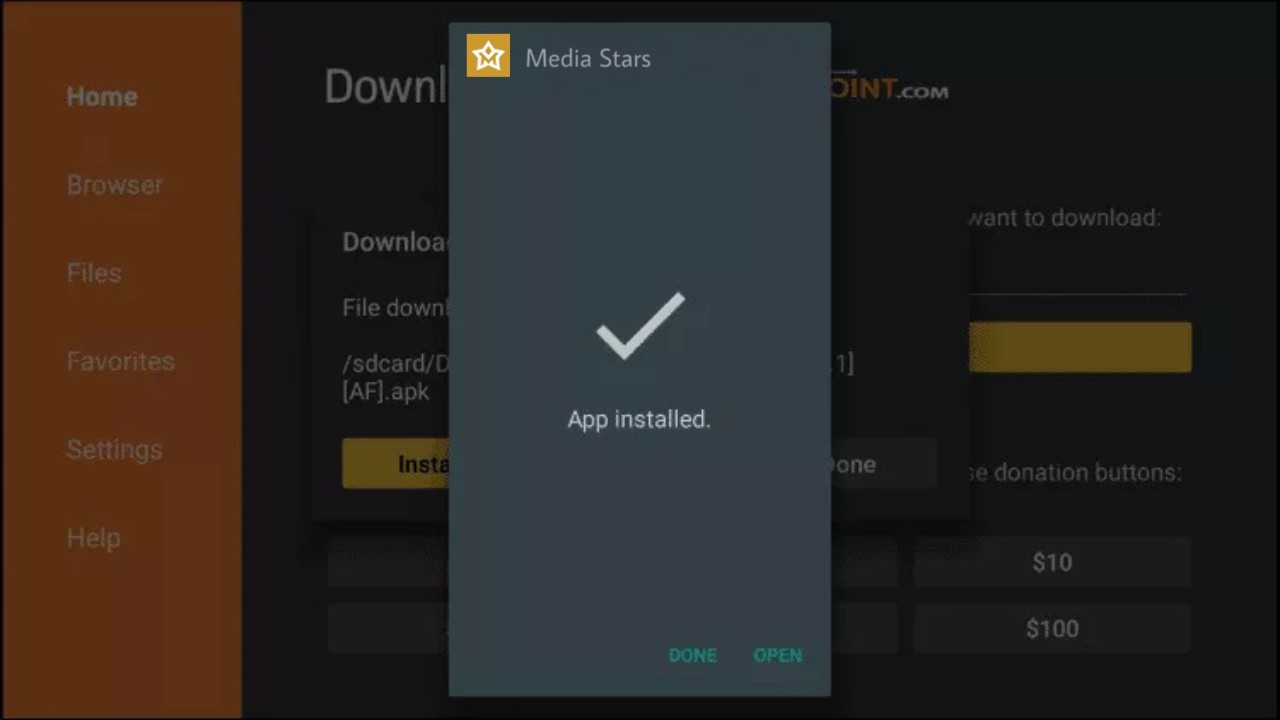
Leave a Reply